# Installation of AI-Tagging
# Requirements
To use 4App AI-Tagging, make sure you have
- 4App Core Engine installed
- 4App Digital Asset Management installed
- Access to Microsoft Azure Cognitive Services
# Installation of the 4App
AI-Tagging is available as a separate 4App (4allportal-azure-cognitive) and can be downloaded and installed via the app management in the administration area. After installation, activate the 4App and restart the system.
You now find new admin snap-in DAM/Microsoft Cognitive Services in the administration area to enable and configure Microsoft Azure Cognitive Services for your 4ALLPORTAL.
After activating the services for your 4ALLPORTAL, subpanel Files related to this contact in module Contacts and panel AI-Tagging with metadata fields for automatic tagging are available in each asset's detail view of the DAM.
If enabled in the admin snap-in, the services are available for a role by default.
# New Modules
The 4App AI-Tagging comes and works with three new modules: User module Objects (AI), and technical modules Face detection markup and Object markings.
User module Objects (AI) gives an overview of all automatically recognized objects. The module is not shown in the mega menu by default. Make sure to enable it for a role, if required.
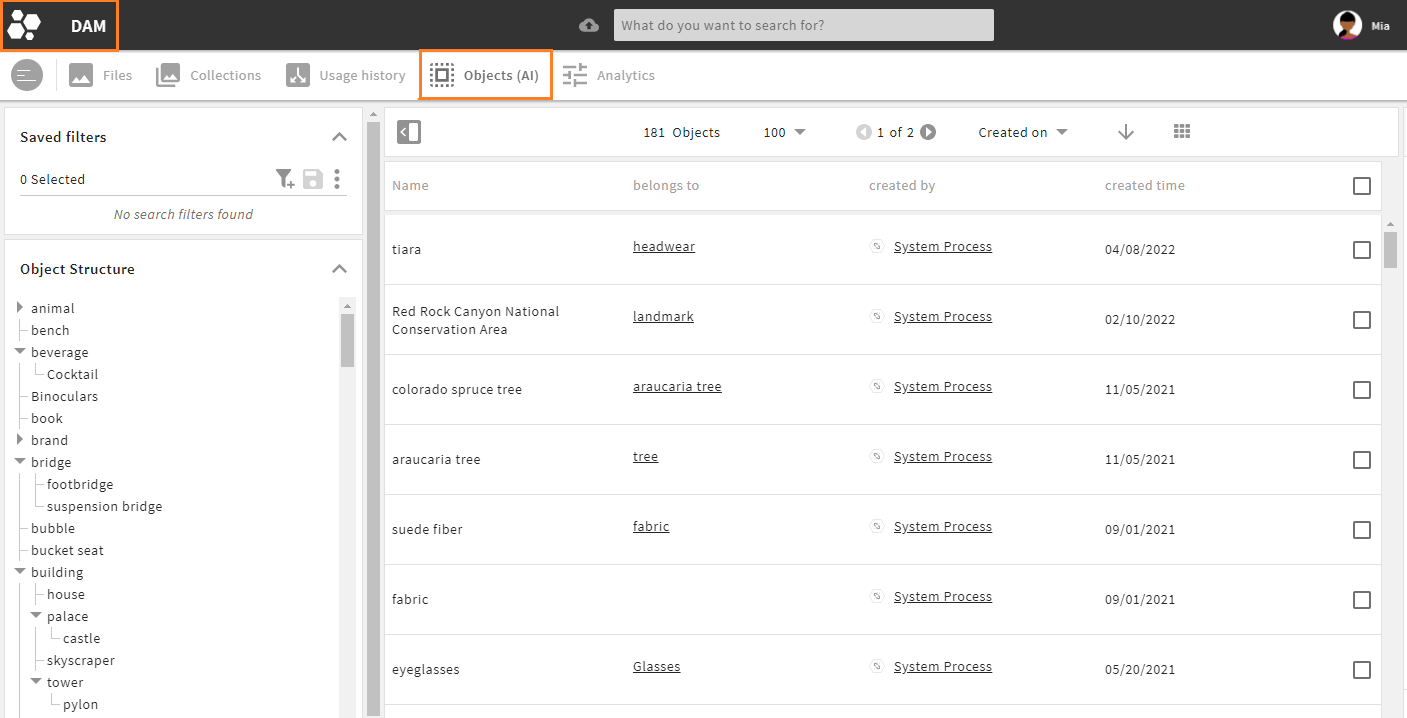
Note that the object recognition system for AI tagging uses the same mark-up module as the "Approvals" module.
Further information
For more information and a usage guide, take a look at our documentation here (opens new window).
