# Installing and Updating 4Apps
To install and manage 4ALLPORTAL 4Apps, use admin snap-in group General system configurations/App management, where snap-in
- Apps gives an overview of installed and downloaded 4Apps, and the option to upgrade and download new 4Apps
- Backups lets you create backups of your custom folder
We recommend installing only stable versions of a 4App for a live system usage and to always upgrade to the latest version available.
# Apps
Admin snap-in Apps shows all currently installed 4Apps with their version and upgrade status as well as all currently deactivated 4Apps stored in your local repository. Tick an app from section "Installed 4ALLPORTAL Apps" to get the following options via the "More"-button:
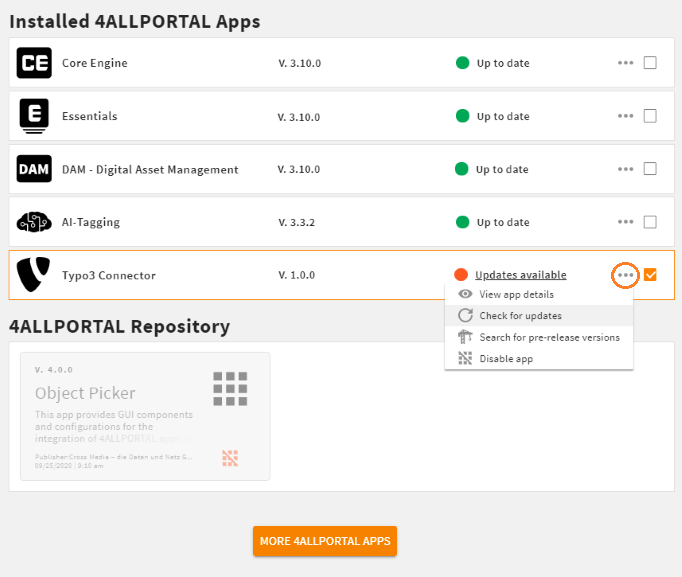
- View app details to get a description, all downloaded versions and publisher information
- Check for updates to refresh the update status for stable releases
- Search for pre-release versions to get update information for snapshot releases
- Disable app to deactivate an app and its functions and modules (it will be moved to section "4ALLPORTAL Repository" where it can be activated again)
Via our toolbox you can also refresh the update status for all apps and configure your app's startup sequence.
# artifactID
For some of the following functions the technical name of a 4App, its artifactID, is required. Its scheme is 4allportal-{name}. For example, the artifactID of 4App Core Engine is 4allportal-core, the artifactID of 4App Videocut is 4allportal-file-videocut.
The artifactID can be found in a 4App's 4app.json, or is given to you by our support, if required.
# Installing a new 4App
# Step 1: Marketplace
Click button More 4ALLPORTAL Apps to search for available 4Apps in our marketplace (opens new window). Always check an app's Release Notes before clicking "Install" or contact our sales team if an app requires licensing.
# Step 2: Install
Installing a 4App, the system downloads its latest stable version from our repository server and stores it in your filesystem's folder 4allportal/data/apps_repository. Accordingly, you find the installed app in your Apps snap-in, section "4ALLPORTAL Repository". You will be redirected to your Apps snap-in or the login screen automatically.
- Repository server: The external (4ALLPORTAL) server you download 4Apps from
- Folder
apps_repository: Your local repository folder with all ever downloaded apps and app versions (active and deactivated apps). - Folder
apps: Your local folder for active apps. If an app is not placed here, it is not active in your system.
# Step 3: Activate
To activate a 4App from the repository, select it from section "4ALLPORTAL Repository" and choose action "Activate app" from your toolbox. A pop-up window opens and shows the downloaded version in your local repository folder. Select it and continue to read its Release Notes. If you are sure, click "Continue" to install an app.
By doing so, a 4App will be copied from folder 4allportal/data/apps_repository to folder 4allportal/data/apps in your filesystem. Accordingly, you now find your app in section "Installed 4ALLPORTAL Apps".
Activation Pop-up Window
The pop-up window shows all contents from your local repository folder. If you download an app for the first time, the folder only contains the latest stable version. If you also downloaded other stable or pre-release versions before, all these would show when activating an app from the repository:
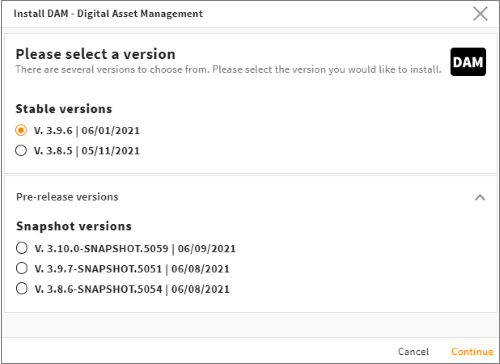
Please note: The activation pop-up does not automatically search for and suggest updates. It shows only already downloaded versions.
# Step 4: Reload
Restart your system to use a new app's features and modules.
# Upgrading an Existing 4App
We continuously improve and upgrade our 4Apps. The upgrade status always informs you if a new stable version of a 4App is available to download from the repository server (shows the last patch version available of each minor and major version).
With each visit of snap-in Apps or when clicking the "Refresh" action from the toolbox or "More"-button, the system sends a request with all installed apps to our repository server and updates the status if a new version is available.
If a new version is available, click "Update available". A pop-up windows opens, and you can choose the latest available stable version and install it. The App upgrades automatically after a restart.
Please note: Make sure to read and confirm the Release Notes with their admin instructions before upgrading.
# Pre-release Versions
If you get our support's instruction to download a pre-release version, click action "Search for pre-release versions" via the "More"-button next to an installed app.
Click "Update available" to open the upgrade pop-up. You can now select the latest snapshot version available of each minor and major release.
Please note: An installed snapshot version of a 4App will not be marked with "Update available" automatically if a newer snapshot version is available. Pre-release versions must always be searched for and upgraded manually.
A snapshot's status would only change with the next new stable release available (e.g. it would inform if you could update from V.3.9.6.SNAPSHOT.123 to stable version V.3.9.6 or V.3.9.7, if already released).
Attention!
Pre-release versions are still developer's work in progress and may contain malfunctions or disturb your working system. We recommend upgrading or installing only stable versions for a live system usage. Always get in touch with our support before you install a pre-release version.
# Deactivating a 4App
To deactivate a 4App, select it from section "Installed 4ALLPORTAL Apps" and choose action "Deactivate app" from your toolbox. By doing so, the 4App will be deleted from folder 4allportal/data/apps in your filesystem. Accordingly, you now find your app in section "4ALLPORTAL Repository".
Please note: Our 4App CoreEngine cannot be deactivated.
Deactivate a Manually Installed 4App
In some cases you or our support may need to place 4app-packages directly into your filesystem's app folder. In that case, the system will not move the app to your repository folder if you deactivate it. The 4App will be deleted when deactivated.
If you want to move a manually placed 4app-package into the repository folder, you must do this manually, too. Make sure to put the package into a folder structure like this: artifact-ID/exact-version/, example: 4allportal-example-app/1.2.5-SNAPSHOT.56.
# Dependencies
Most 4Apps have dependencies and can only be installed if other apps are also installed in a minimum version on your system. For example, 4App Essentials 3.8 requires 4App CoreEngine 3.8 or higher. Our TYPO3 Connector for DAM requires 4Apps CoreEngine and DAM 3.8 or higher.
Dependencies can always be found in an app's Release Notes.
If you activate an app, our App management checks for dependencies and installs additionally required 4Apps automatically. You will be informed via a pop-up window about a required app, its required version and get to read its Release Notes before installing it:
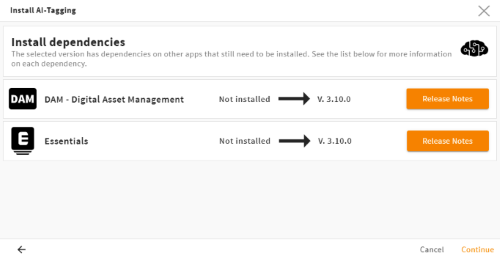
If you deactivate an app which is required by other apps, the system checks and informs you. For example, if you are about to deactivate 4App Essentials, you will be informed that 4Apps DAM and AI-Tagging will be deactivated automatically as well:
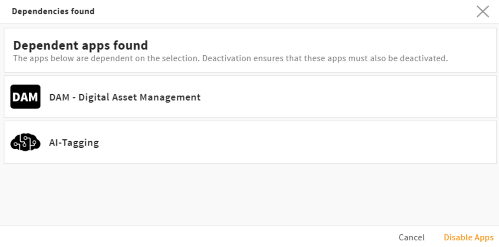
Please note: The system also considers dependencies when upgrading 4Apps.
# Dependency Information
Dependencies are defined in an app's 4app.json (opens new window), section dependencies. Here you find all required 4Apps with their artifactID and minimum artifactVersion.
Minimum means, all higher minor and patch versions until the next major version are also included. If a 4App requires Core Engine 3.5.2, it is also compatible with all higher minor and patch versions (3.5.3, 3.7.0, ...) until next major 4.0.0. All major versions must be given its own entry.
Example:
{
"artifactId": "4allportal-example-app",
"artifactVersion": "2.0.0",
"dependencies": [
{
"artifactId": "4allportal-core",
"artifactVersion": "3.10.0"
},
{
"artifactId": "4allportal-core",
"artifactVersion": "4.0.1"
},
{
"artifactId": "4allportal-some-other-app",
"artifactVersion": "2.1.0"
},
],
Semantic Versioning
Our versioning and the version dependencies follow the Semver rules. For more information, take a look at the Semver documentation here (external link) (opens new window).
# Dependency Troubleshooting
If the App Management shows a dependency error for a 4App, try deactivating and activating it. If there are dependent 4Apps, the dependency pop-up will show. You can complete the app activation and all dependent apps will also be installed or upgraded.
# Direct Version Download
If you get our support's instruction to install a specific version or a beta version of a 4App (i.e. not the latest stable from the Marketplace), you need to download that 4App version manually:
- Hold
STRG(Windows)/Cmd(Windows) and click "More 4ALLPORTAL Apps". - A manual version entry pop-up opens. Enter a 4App's artifactID and the exact version number to download a specific version from the repository server.
- This version is now available in your local repository folder.
- Select the 4App from "4ALLPORTAL Repository" and click "Activate app" to open the update pop-up.
- Choose pre-release versions. Make sure to check the right version, if there is already a number of versions in your repository.
Already Installed 4Apps
A 4App must not be in section "4ALLPORTAL Repository" to install a manually downloaded version of it. If a 4App is already active, it must be deactivated first.
# Startup Sequence
The startup sequence displays the order in which the installed apps load at system startup. With the initiation of the CoreEngine, all files of all active 4Apps are copied into folder _runtime.
Effect: An app listed below another app in the app order overwrites files with the same filename in folder _runtime or extends them. The last app in the sequence overwrites at last. After all 4Apps, the contents from the custom folder will overwrite.
Dependencies: You cannot change the sequence if apps have dependencies. E.g. the CoreEngine is always loaded first and cannot be moved further down.
As the order has a huge effect on your system, we recommend not changing it without checking back with our support.
# Backups
In snap-in Backup you can create a backup of your custom folder, e.g. before changing some configuration or removing an app. All backups (including those created during system synchronization) are listed here. You can restore a backup via the toolbox. This will overwrite the current settings from your custom folder.
Please note: Role configurations or apps are not part of a backup!
