# SAML 2.0 Login with Okta as Asserting Party (IDP)
To configure Okta as Asserting Party, configurations in the 4ALLPORTAL as well as external configurations in Okta are necessary.
# SAML Preconditions
Please note the general SAML preconditions here: SAML preconditions.
# 4ALLPORTAL: Relying Party and Asserting Party
This basic configuration generates the metadata required for the Okta configuration (likely configured by an external IT responsible).
- Configure a SAML2 Relying Party (SP):
- Go to admin snap-in
Authentication/SAML2 Relying Party (SP) - Set
Relying Party IDto a unique ID, e.g. "example40". - Save your Relying Party.
- Click action "Generate Decryption certificate" from the toolbox to generate both
Decryption certificate (X509)andKey for Decryption certificate. - Click action "Generate Signing certificate" from the toolbox to generate both
Signing certificate (X509)andKey for Signing certificate. - Save your settings.
- Go to admin snap-in
Refer Relying Party configuration for detailed information.
- Configure a SAML2 Asserting Party (IDP):
- Go to admin snap-in
Authentication/SAML2 Asserting Party (IDP) - Set
RegistrationId (name)to a unique ID, e.g. "example40_okta". - Set
Relying Partyto previously generated "example40" (via the dropdown). - Save your Asserting Party.
- Click action
Show Metadata URLto copy the Metadata URL or click actionDownload Metadata fileto download the Asserting Party Metadata file for step 4.
- Go to admin snap-in
Refer Asserting Party configuration for detailed information.
Clear the configuration cache in admin snap-in
General system configurations/System settings/Maintenance.Give your Metadata URL or Metadata file to your IT responsible for external AD FS configuration.
# External Okta Configuration
For the external part of the configuration, pass the required metadata to your (external) IT responsible. The configuration can be done/tested with an Okta developer account.
The configuring person needs to make the following steps:
- Open Okta with an Okta developer account. Go to "Applications" and click "Create App Integration":
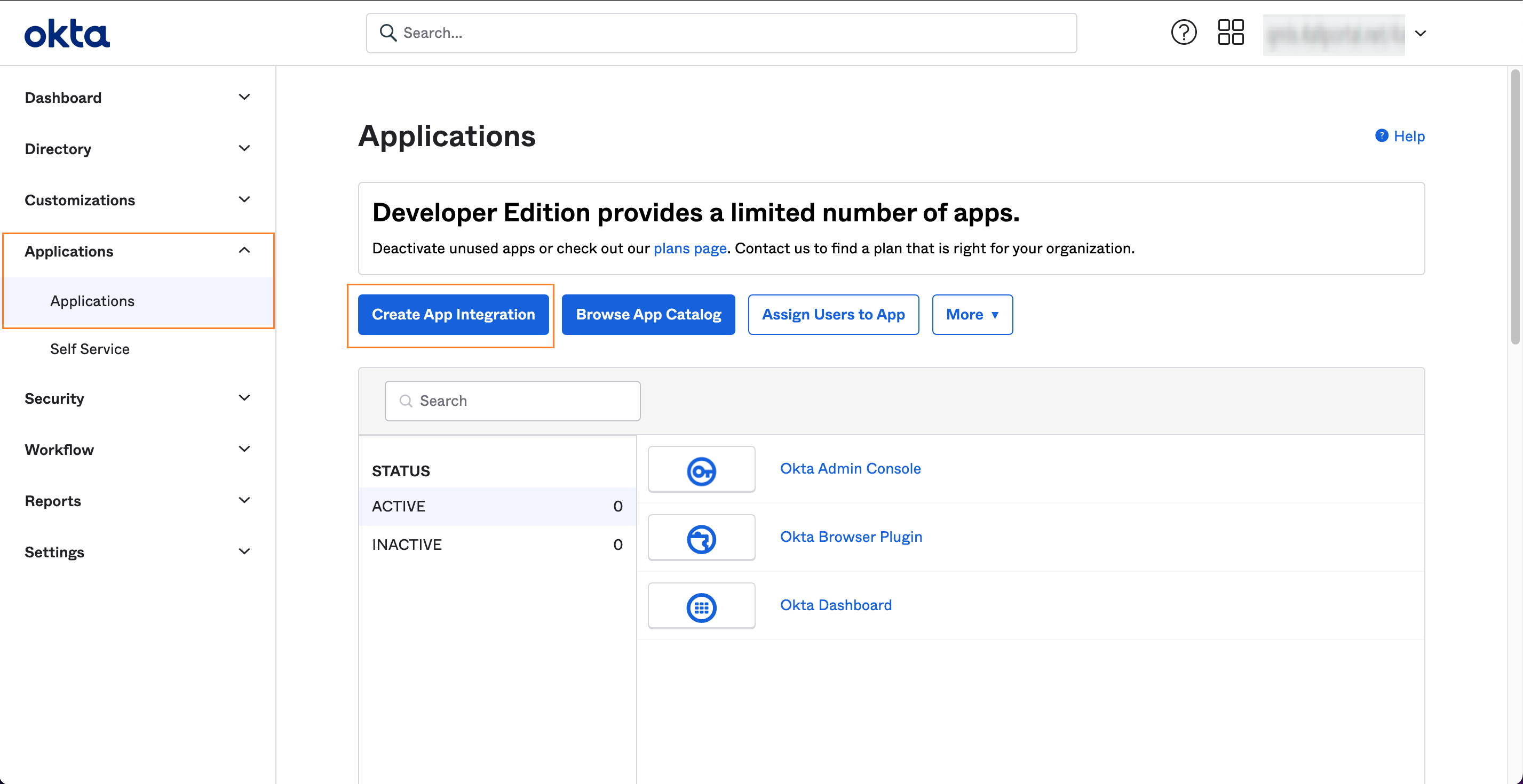
- Select "SAML 2.0":
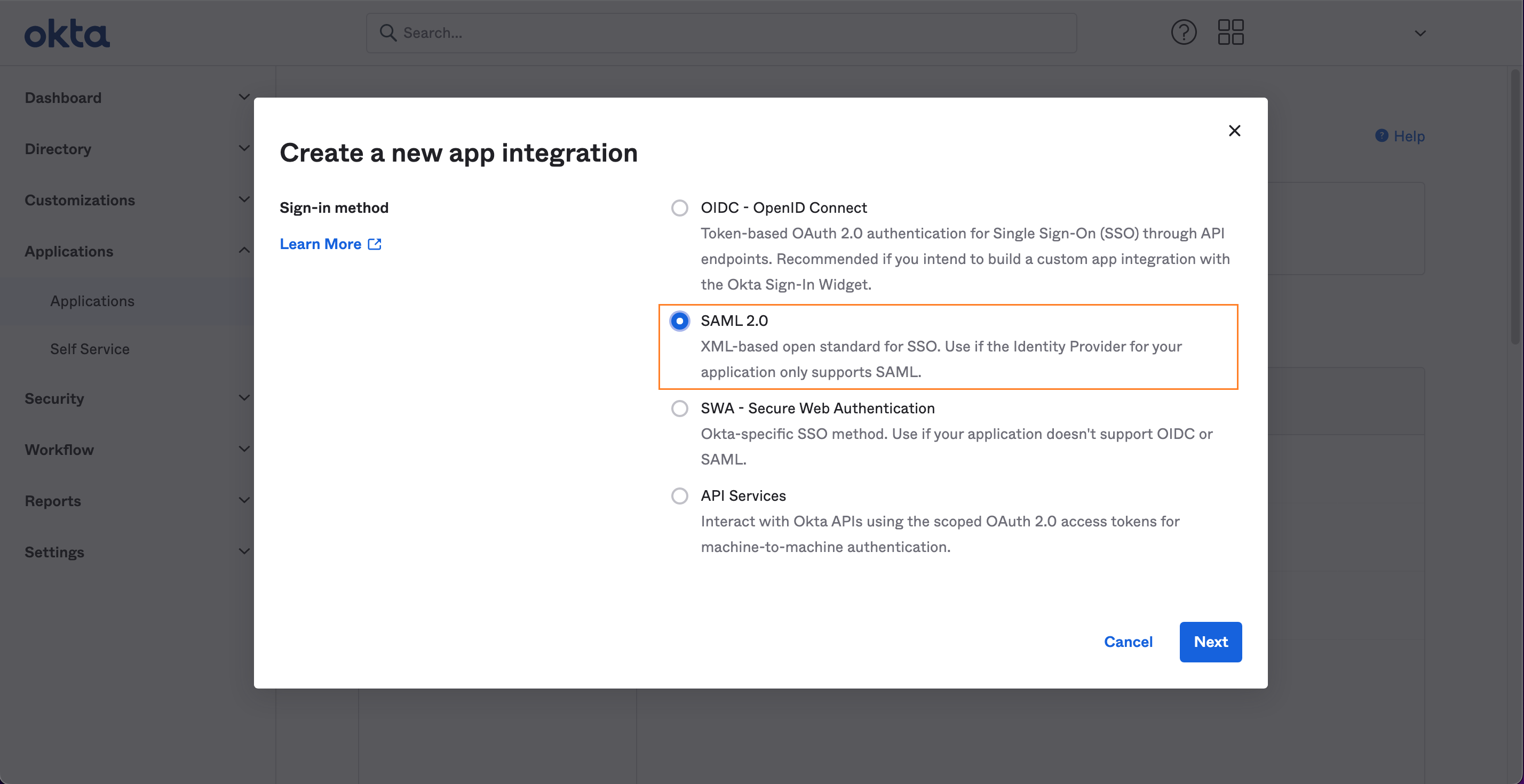
- Fill in the General Settings and set "App name", to the name of your Asserting Party for clarity, e.g.
example40_okta:
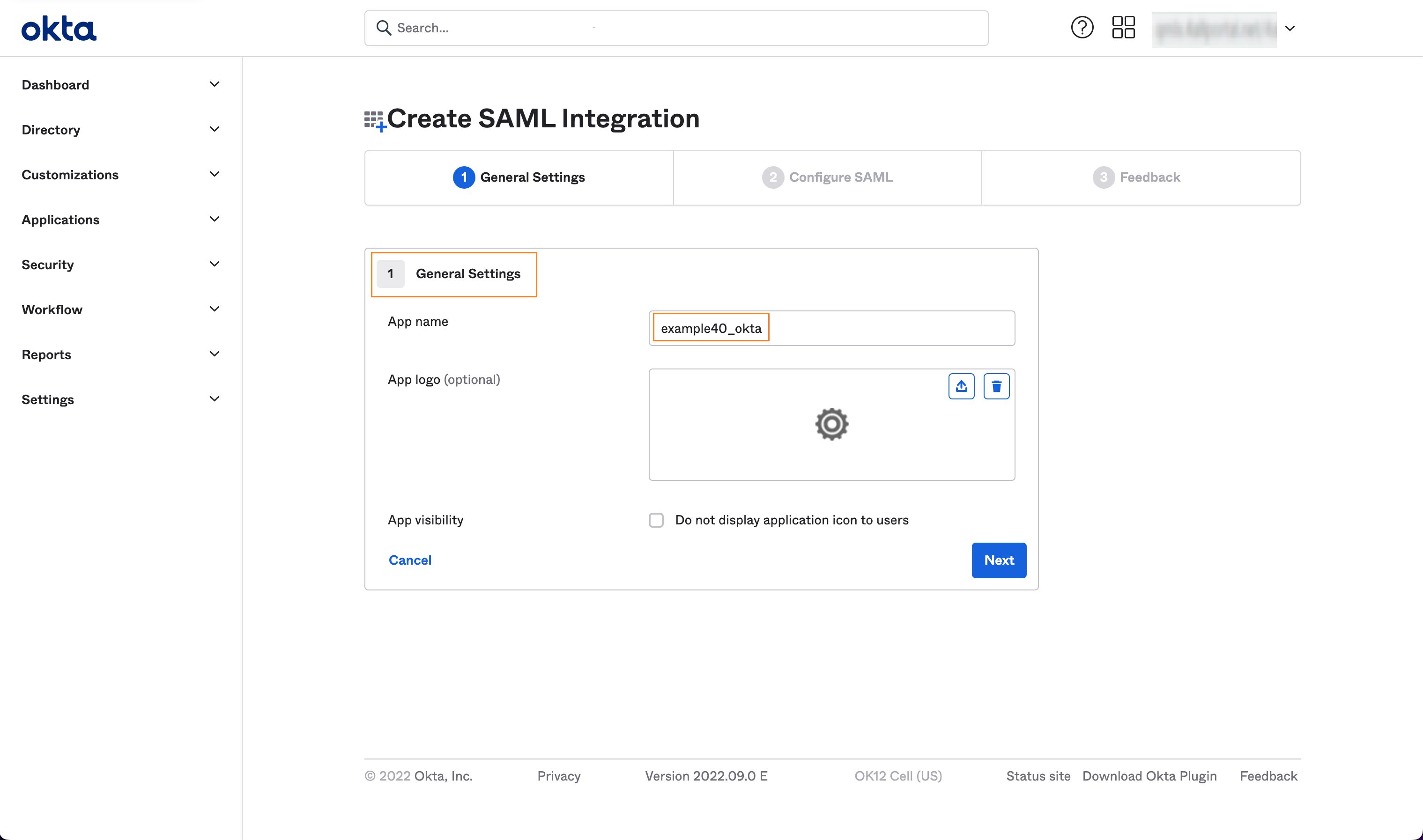
- Configure SAML and make the following settings:
| Field in Okta | Value | From 4ALLPORTAL Metadata file |
|---|---|---|
| Single sign on URL | Example: https://example40.4allportal.net/login/saml2/sso/example40_okta | Element: AssertionConsumerServiceAttribute: Location |
| Audience URI (SP Entity ID) | Example: https://example40.4allportal.net/saml2/service-provider-metadata/example40_okta | Element: EntityDescriptorAttribute: entityID |
Add the following attribute statements if you want to access them in 4ALLPORTAL:
| Name | Value |
|---|---|
| user.email | |
| firstname | user.firstName |
| lastname | user.lastName |
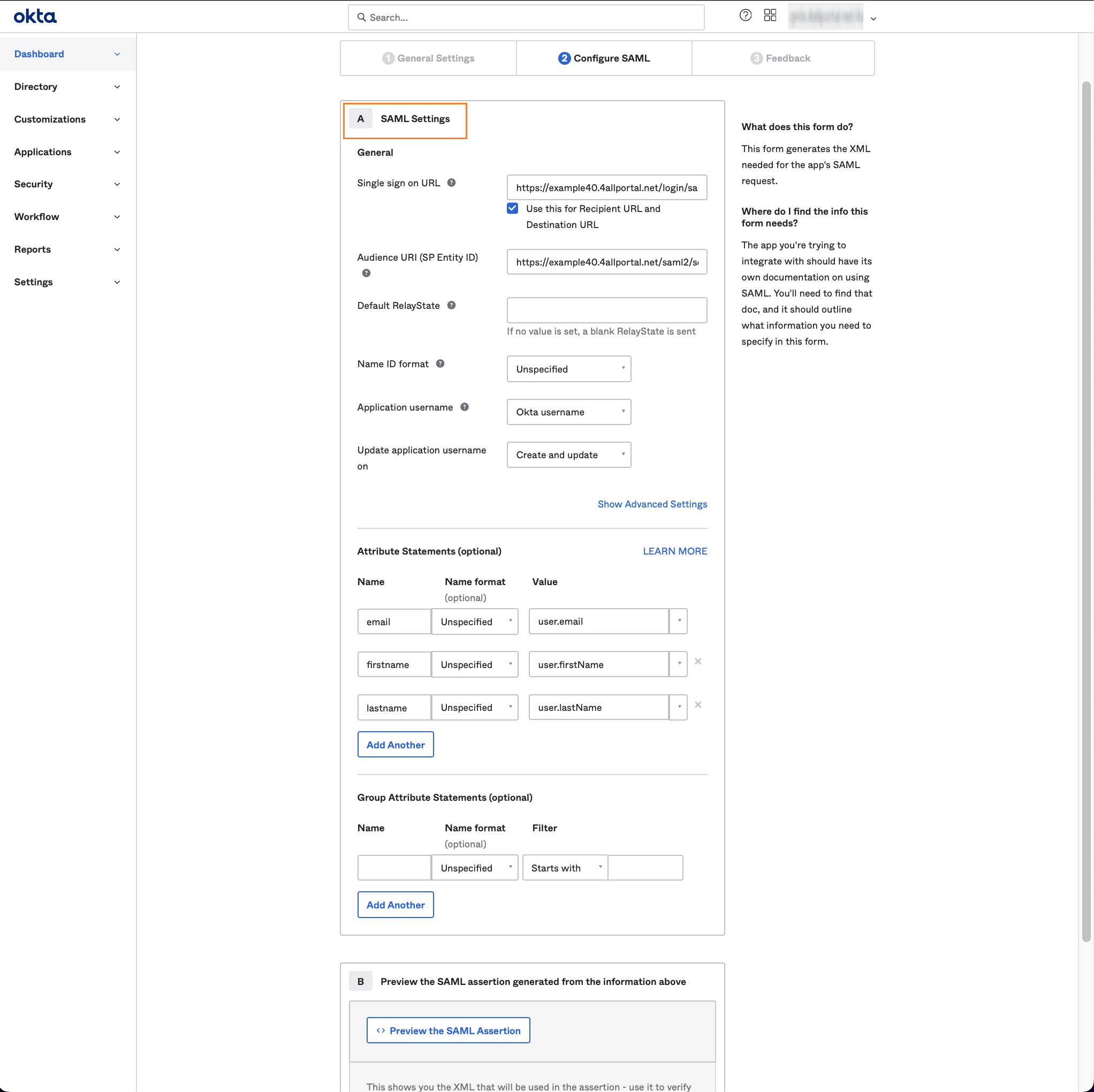
If you want these attributes to be copied to the 4ALLPORTAL, look how to map the attributes here.
- Give feedback:
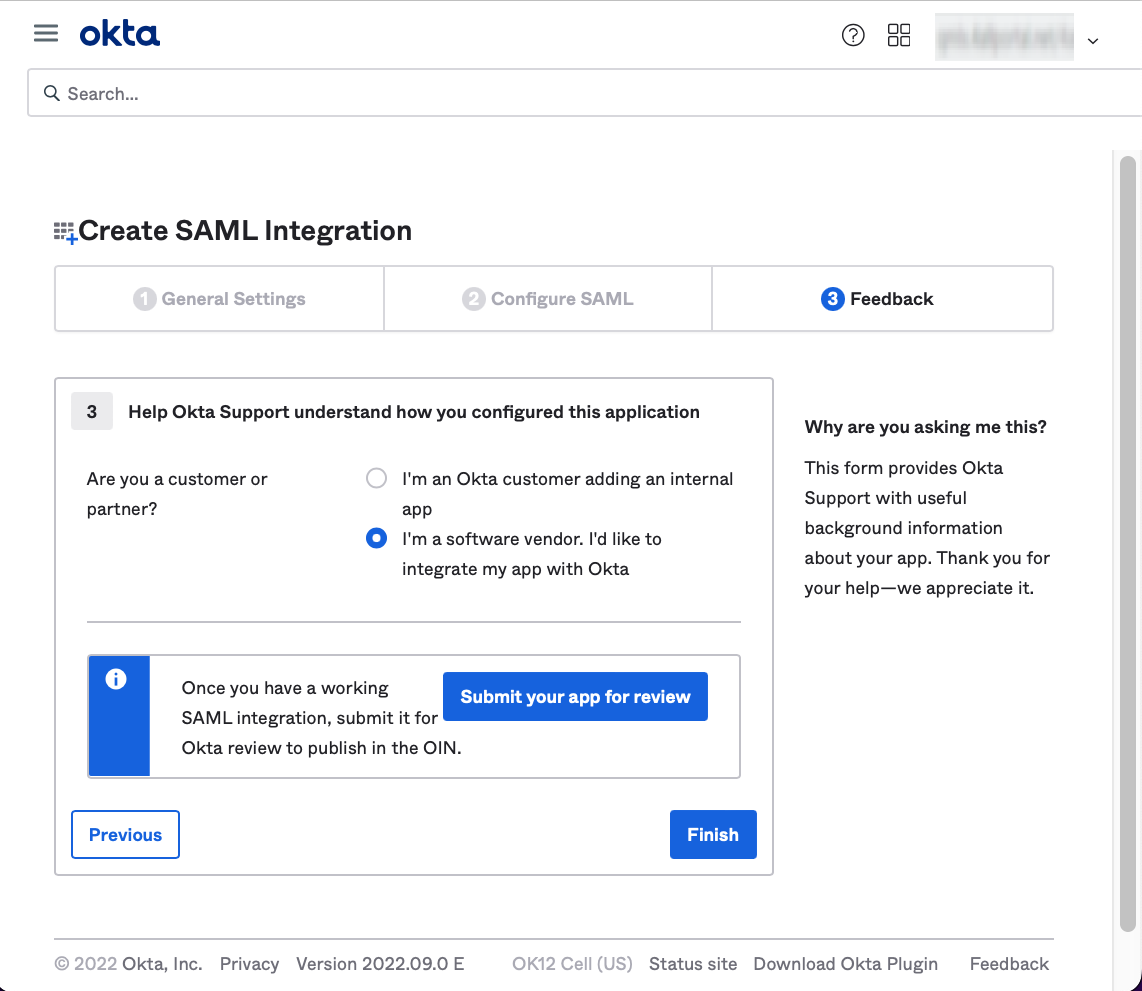
- Go to tab "Sign on" and click
View IdP metadataon SAML Signing Certificate:
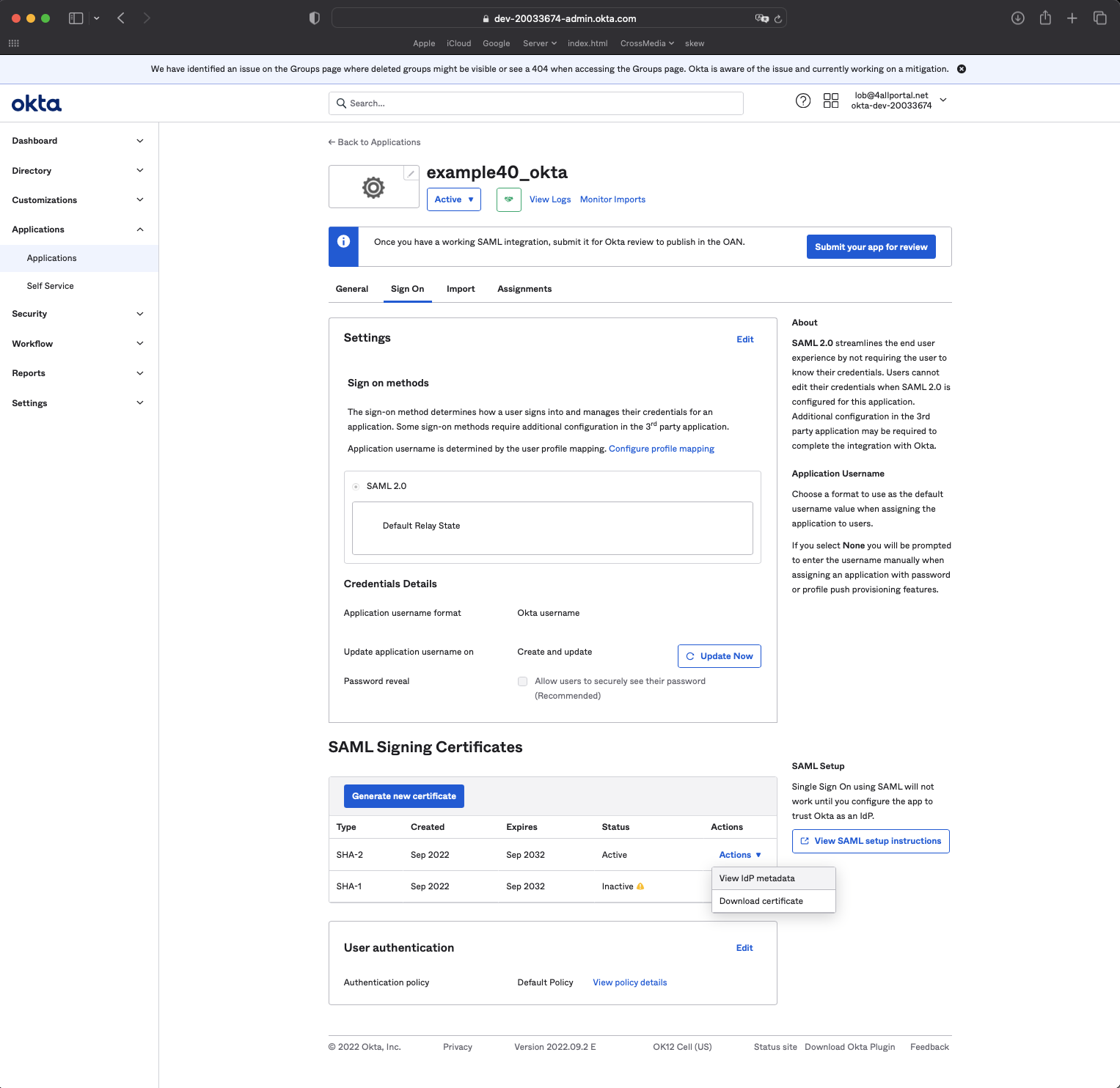
- Copy the browser URL (Asseting Party Metadata-URL). Give this URL to the person who configures the 4ALLPORTAL.
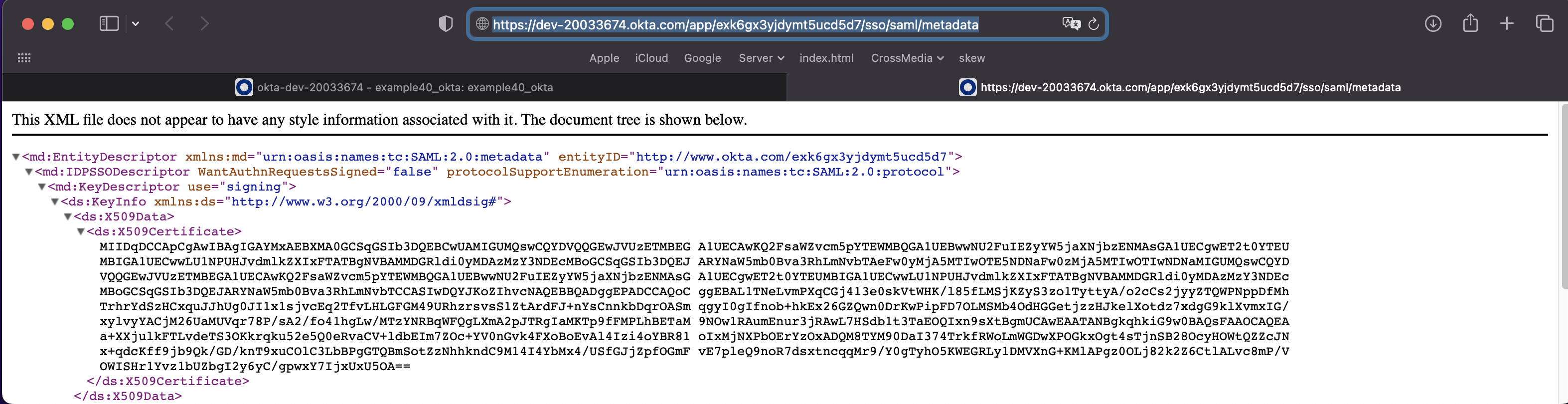
- Assign user to SAML: Go to tab "Assignments". Choose "Assign", then "Assign to People" and assign a user:
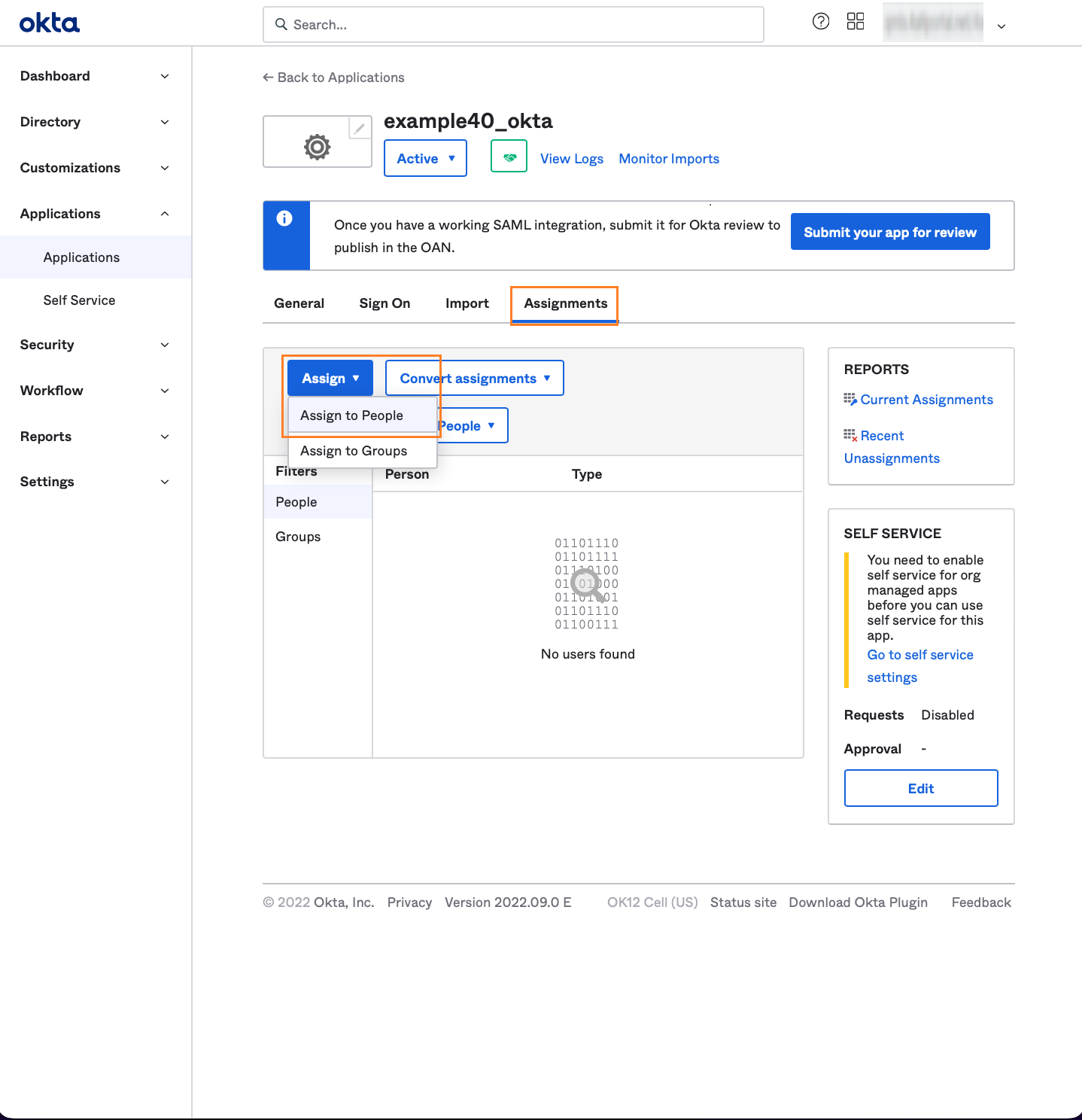
# Complete Configuration in 4ALLPORTAL
The last steps can be done as soon as the person who configured Okta externally provided either Metadata URL or Metadata File.
- Go back to your Asserting Party in admin snap-in
Authentication/SAML2 Asserting Party (IDP). - Set
Metadata URLof the Asserting Party, e.g.https://dev-200xxxxx.okta.com/app/exk6gx3yjdymt7bga5d9/sso/saml/metadata.
Or use theMetadata Fileinstead of the URL if you wish or in case the URL is not accessible.
Or fill all advanced fields below. - In
Mappings, setDefault role ID, e.g. toUser. - Configure CORS like described in the basic SAML configuration here.
- Reload 4ALLPORTAL.
- Test your configuration and login to 4ALLPORTAL with the new provider.
Troubleshooting
If any problems occur during configuration or when logging in, look for help here.
# Optional: Map Additional Attributes
With the configuration described above, only attribute user.external_id in 4ALLPORTAL will be set. This is sufficient for login, but a user will contain no further information.
If you want to map additional attributes, you may add attributes to your mapping in admin snap-in Authentication/SAML2 Asserting Party (IDP) e.g. like this:
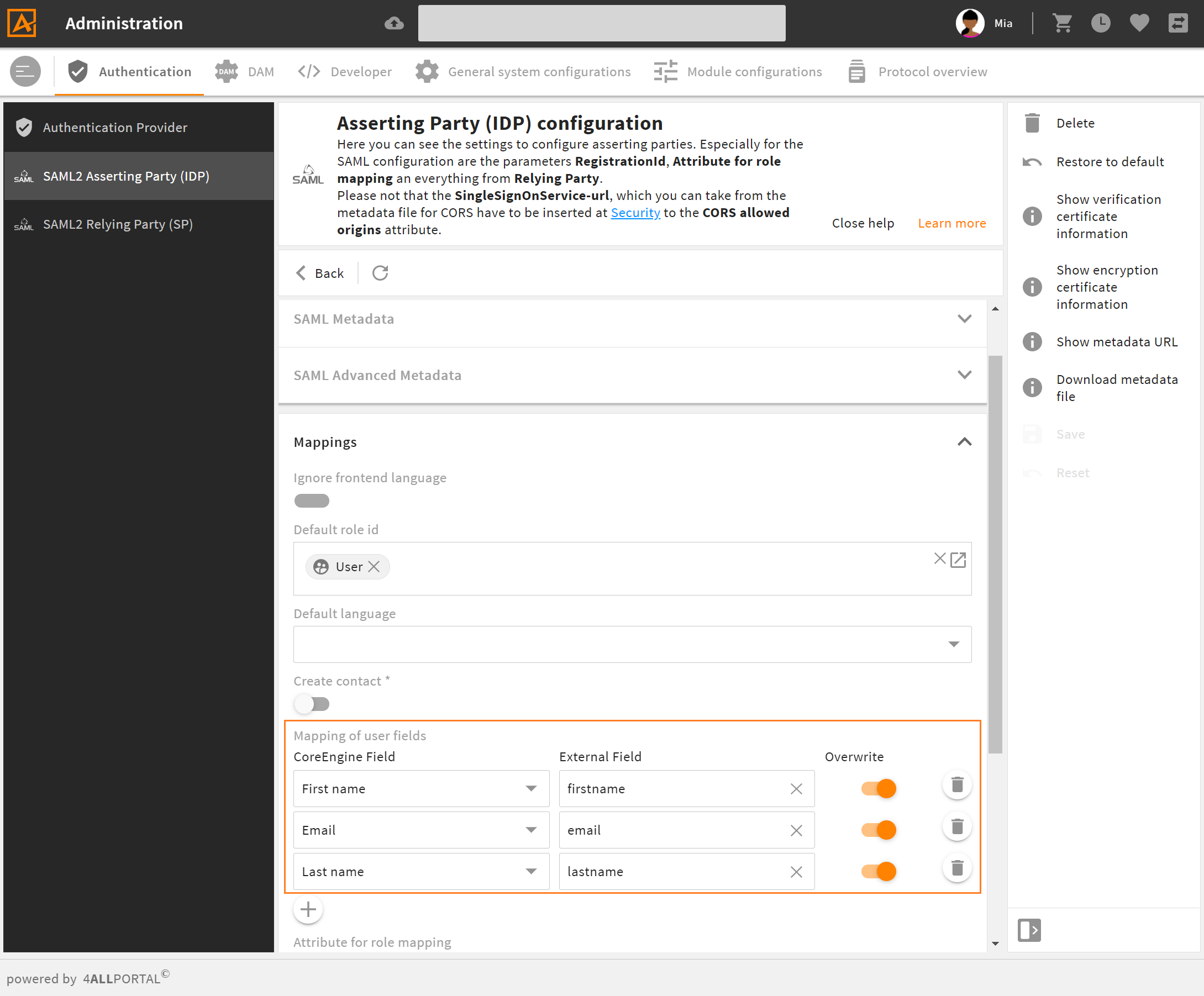
example for mapping of user fields in 4ALLPORTAL
Without this mapping, the configured attributes in Okta are transferred but not copied to the 4ALLPORTAL.
Show SAML attributes
If you do not know the names of required attributes, use URL {baseUrl}/saml2/info to show SAML attributes after a valid login.
