# Working With DataSources
DataSources lets CHILI publisher users select or upload databases for the use of Variable Data. If you want to use CHILI publisher's external DataSources, you need to:
- create a DataSource Filter in the CHILI publisher.
- configure a DataSource row mapping in your 4ALLPORTAL.
# Step 1: DataSource Configuration in the CHILI Publisher
To connect the 4ALLPORTAL database with the CHILI publisher DataSources you have to create a DataSource filter in the "External System" settings in your CHILI publisher:
- Go to CHILI's
Settings/External Systems/DataSources
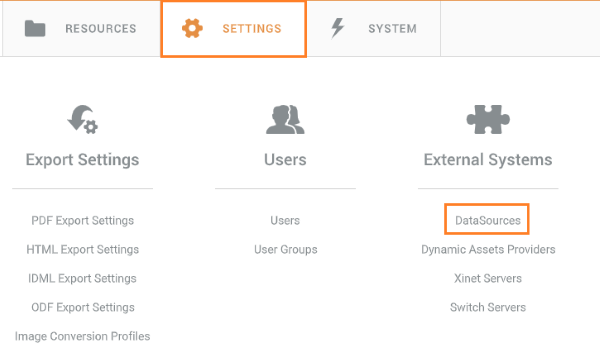
- Add a new filter and be sure to make the following configurations:
- Field
Name: Give an individual name for the filter. - Field
Type: Set the type to "External URL". - Field
Columns: Add one column for one 4ALLPORTAL metadata field each. Column names will be used in the DataSource configuration's row mapping, resulting in displaying the metadata field's value in the corresponding column in CHILI.
Supported column types: "Text" for strings and "Checkbox/Boolean" for integer or boolean fields
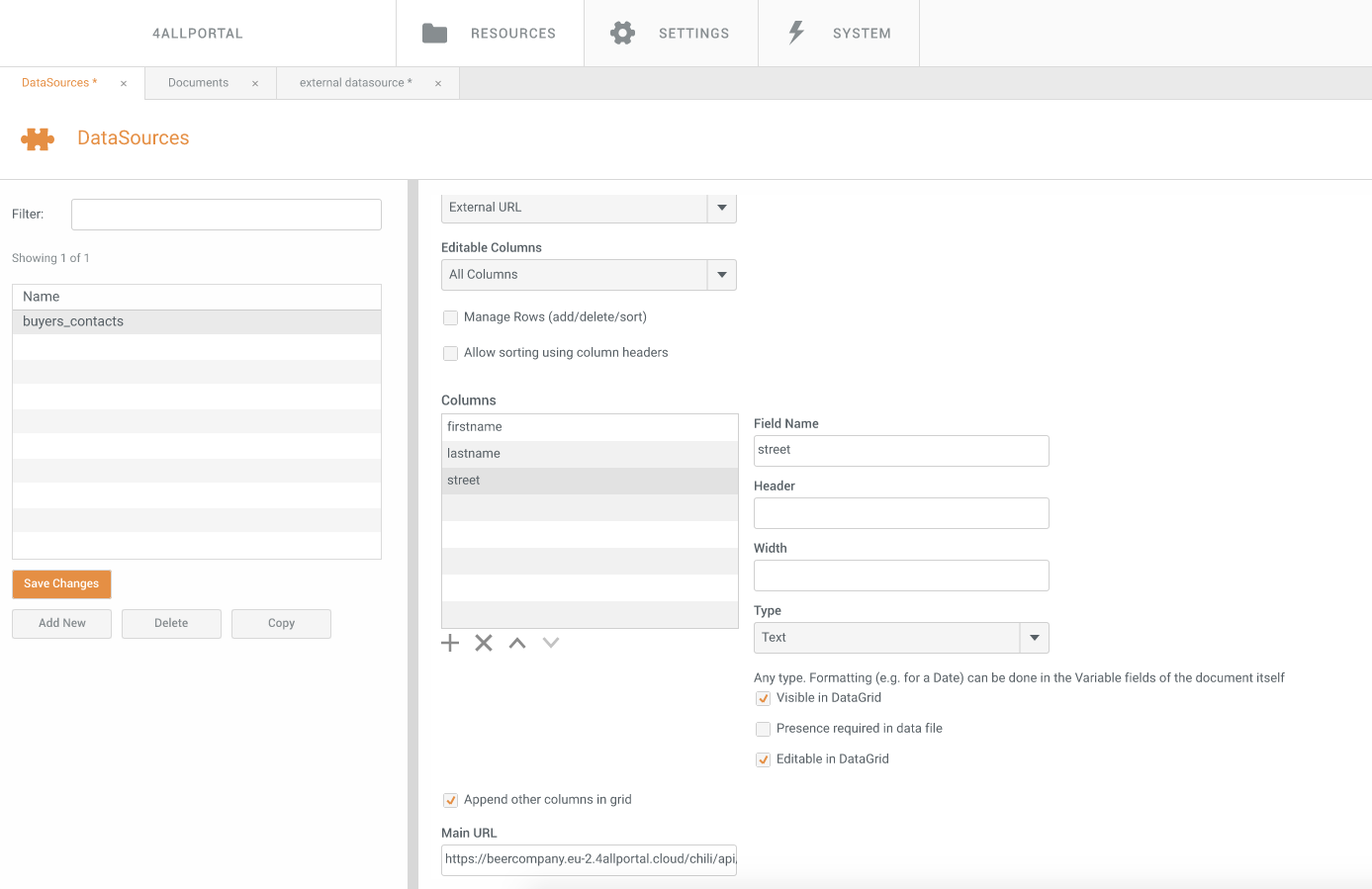
- Field
- For the DataSource Filter URL to enter to field "Main URL", you need to configure a DataSource Filter in your 4ALLPORTAL.
# Step 2: DataSource Configuration in your 4ALLPORTAL
For the filter URL, you need to configure a DataSource row mapping in the 4ALLPORTAL. You can use either local fields or URL parameter to create a data filter and get your objects.

- Go to 4ALLPORTAL admin snap-in
CHILI Publisher Integration/DataSources filter - Create a new DataSource row mapping and be sure to make the following configurations (comparable to the External Snippets configuration):
| Name | Description |
|---|---|
| Row mapping | Give an individual name for this mapping filter. |
| Module | Enter the name of a 4ALLPORTAL Core Engine module, e.g. "contacts" or "products". |
| Dimensions | Enter the name of the dimensions, e.g. "locale" or "channel", and its value, e.g. "en_US" or "de_DE". |
| Object filter | Filter objects by a keyword (more information) |
| Personalization | Filter objects by personalization parameter (more information) |
| Variable metadata mapping | Map metadata fields to CHILI's DataSources feed (more information) |
After saving, you can use the row mapping name to create your DataSource Filter URL (comparable to the Asset List URL):
Example: https://sample.4allportal.cloud/chili/api/{datasource-filter-name}/datasource?token=%token%
URL Usage details: For details on how Asset List URL and Directory List URL are created, refer here.
# Step 3: Add DataSource Filter URL to CHILI
- Go back to CHILI where you stopped after completing step 1.
- Enter your DataSource Filter URL to field "Main URL".
- You can now choose this filter from tab
Variables/DataSource Settingsin a CHILI document.
# Supported 4ALLPORTAL Field Types
We support the following field types for external DataSources:
- CEId
- CEVarchar
- CEText
- CELong
- CENumber
- CEDate
- CEBoolean
- CEInteger
- CETimestamp
Please note: List based fields are not supported so far.
