# DAM Release 3.5
Friday, February 14, 2020
# Keyboard shortcuts for feature “Full-Screen View”
Keyboard shortcuts enable you to use the full-screen view feature more quickly via the keyboard than the mouse. They quickly become second nature and will speed up your work, particularly if you frequently view and compare images in the full-screen view.
Every user can customize the shortcuts for themselves, which makes it possible to use familiar shortcuts from other applications in 4ALLPORTAL as well without having to get used to new combinations.
You will find settings for keyboard shortcuts in menu “Profile”, on tab “Shortcuts”.
| Shortcuts | Key combination Windows | Key combination MacOS |
|---|---|---|
| Pin file | Ctrl+P | Command+P |
| Unpin file | Ctrl+Shift+P | Command+Shift+P |
About shortcuts
Shortcuts are differentiated into global and feature-specific shortcuts and they are implemented in the system in the course of the installation of the 4Apps. Interessted in more keyboard shortcut: Take a look to the 4App Release Notes Essentials 3.5 and Core Engine 3.5.
##Quick download with profile selection You can now select download profiles when using the Quick download function. This means that it is now also possible to quickly download individual files in the desired target format via the file tile rather than take the route via the shopping cart.
When you start the Quick download for a file, a popup with a list of download profiles for selection appears. A single click on a profile will start the appropriate download immediately. If you wish to download the file in several formats, you need to press and hold the Ctrl/CMD key and click on all required download profiles.
Download profiles
The availability of download profiles here is the same as when working with the shopping cart. The file conversion options depend on the file type. Files that cannot be converted will always be downloaded in the original format and profile selection is not offered.
Permissions
With the standard product configuration, Quick download is activated for all user roles. All the download profiles available in the system are supplied. Role-based deactivation or restriction of available download profiles is possible.
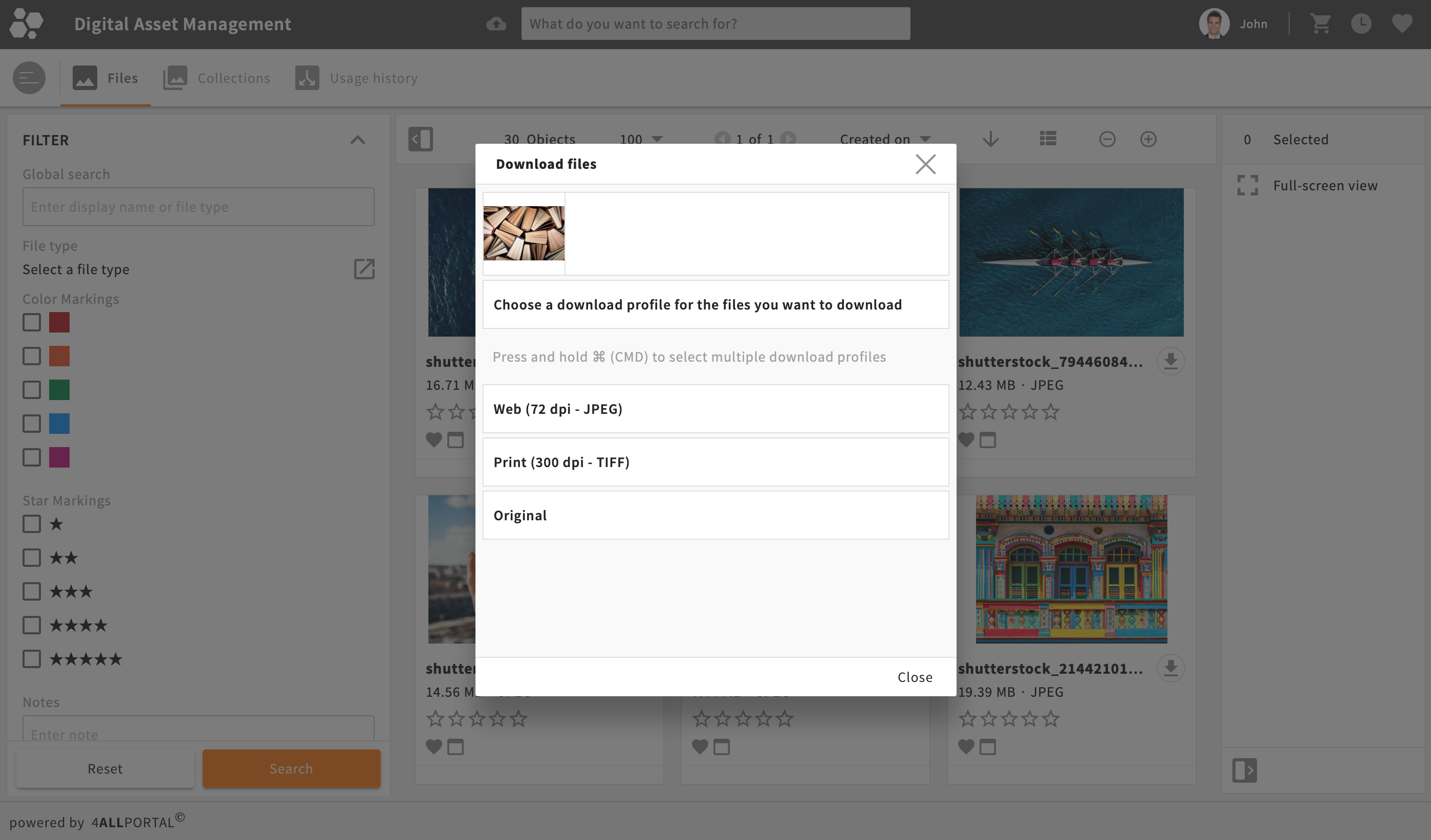
Technical prerequisites for use:
- If desired, permissions can be set via Conditions in the download profiles
# New download profile “Package with linked files”
Download files with all “Linked files” in one package.
When you wish to transfer InDesign files in particular, you need to also transfer all the images used in the document. But images and videos in PowerPoint presentations will also be required. Instead of having to laboriously place all the linked files into the shopping cart, you can simply download the InDesign or PowerPoint document via the Quick download function or the shopping cart, selecting profile “Package with linked files”. All the images and videos will then automatically be assembled and downloaded as well.
This also makes the sharing of data with your partners via eTicket or download package simpler and more reliable. The automated bundling of files helps to avoid user errors such as the sending of incorrect or incomplete data packages.
The package includes a report with the name of the person who has created it, the download time, as well as a list of all the packaged files and the fonts used in InDesign documents. Linked files with use restrictions are excluded from the download and will be listed separately in the report. This allows you to pass the list on to have the files released for use, for instance.
You can use this download profile for the following file types in the shopping cart and with the Quick download:
- InDesign documents (*.indd)
- InDesign exchange format (*.idml)
- PowerPoint presentation (*.pptx)
- PowerPoint 97–2003 presentation (*.ppt)
- PowerPoint presentation with macros (*.pptm)
- PowerPoint template with macros (*.potm)
- PowerPoint template (*.potx)
- PowerPoint 97-2003 template (*.pot)
Technical prerequisites for use:
- Profile available for all roles after upgrade; permissions may need to be adjusted
##InDesign Plugin – Do not overwrite documents The InDesign plugin has had the option “Do not overwrite documents” added to it. When the plugin repairs or refreshes lost links, your InDesign files will no longer be overwritten by the concluding saving operation.
Use this option if you only wish to create previews and the overview of linked files for the DAM without repairing the lost links in the documents. This means that the links in the documents will remain unchanged and the InDesign file will not be overwritten or changed by the operation.
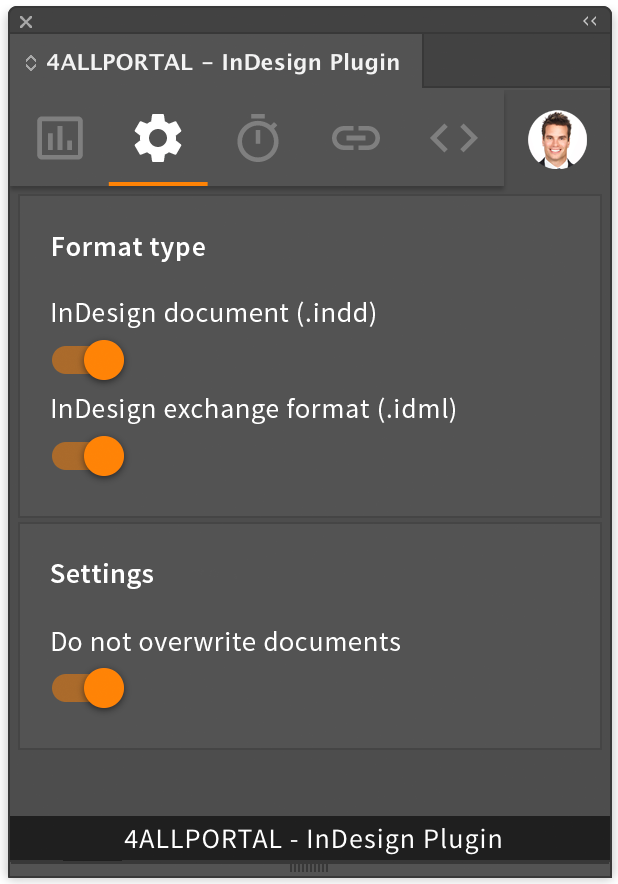
System behavior
When you activate option “Do not overwrite documents”, you elicit the following system behavior:
Links to the DAM that had become lost are generally repaired or refreshed so that previews reflect the current data status. The document will not be saved/overwritten when the user has finished with it, which means that the repaired links in the document will be discarded. The InDesign file will remain unchanged in the state in which it was found.
Links to the DAM that had become lost are generally repaired or refreshed so that the 4ALLPORTAL can display the “Linked files” in the DAM. The document will not be saved/overwritten when the user has finished with it, which means that the repaired links in the document will be discarded. The InDesign file will remain unchanged in the state in which it was found.
# Rename files
Renaming files is now possible via the file tile. Previously, it was only possible in the detail view using a workaround. Back in 4ALLPORTAL Version 2, it was possible to simply rename files via the tile, so we have decided to reintroduce this option.
# Other changes
Check of folder permissions during folder moving operation
When a user attempts to move a folder, the Conditional Operations currently check the permissions applying to the new destination folder but not those applying to the folder being moved. This results in folder-specific permissions (conditions) no longer being applied once the folder has been moved.
Now, a check is performed to establish the permissions applying to the folder, which means that the folder-specific permissions (conditions) remain in place after the folder has been moved.
# How to get these improvements
- Upgrade the 4App DAM - Digital Asset Management (
4allportal-dam)to version 3.6.x - Upgrade the 4App Core Engine (
4allportal-core) to version 3.6.x - Upgrade the InDesign Plugin on PC- or Mac workstations
